Now you can view the SVN or CVS Navigator from the View menu. Use the context menu of the parent node in the open navigator to create a new repository connection.
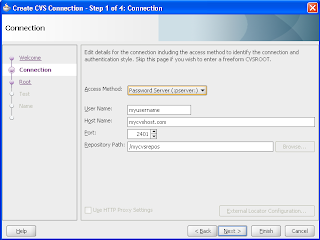
For CVS enter the details of your CVS repository in the wizard; including your access method and authentication style and user id (set by your CVS repository administrator). Test the connection and Finish the wizard. You are now able to browse the repository and Check Out a module using the context menu to begin work. To add a new application to the repository select Import Module from the Versioning menu.
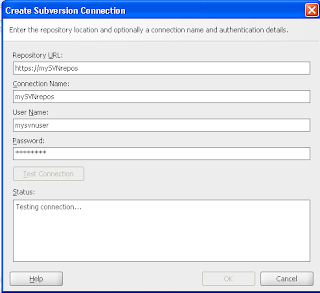
For SVN enter the URL to the repository, user name and password, again Test the connection and click OK to complete the connection. As well as being able to browse the repository you can do other things such as create new remote directories from the context menu of the connection in the navigator.
To add a new application to the repository using either CVS or SVN, select Import Module from the Versioning menu.
By returning to the Versoning menu and selecting another version control system you can invoke the navigator for that system - without losing any of the connections you have to other systems.

